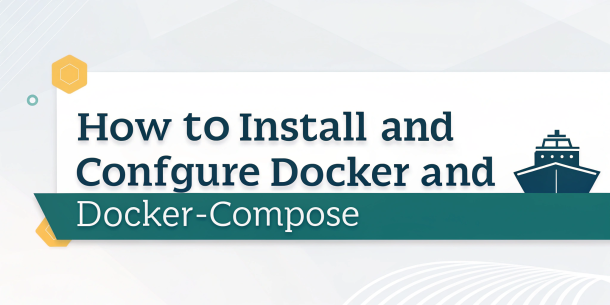A step-by-step guide to creating a development and debugging environment for Odoo using Docker and vscode
April 25, 2025
Setting Up Up Odoo with Docker and VSCode
This guide provides a step-by-step process to set up and debug Odoo using Docker and Visual Studio Code (VSCode).
1. Prerequisites
Install Required Tools
- Docker: Install from the official Docker installation page.
- Git: Install using the appropriate guide for your operating system.
- Linux Users: Add your user to the Docker group to run commands without
sudo:sudo usermod -a -G docker <your_username>
2. Create Directory Structure
Run the following command to create the required directory structure:
echo -e "\n=== Creating Directory Structure ==="
mkdir -p $HOME/odoo
mkdir -p $HOME/odoo/14.0/src
mkdir -p $HOME/odoo/14.0/src/odoo
mkdir -p $HOME/odoo/14.0/src/enterprise # optional
mkdir -p $HOME/odoo/varlib
mkdir -p $HOME/odoo/shared_postgres_dataThe structure includes:
- Root Directory:
$HOME/odoo - Version-Specific Directories (e.g., for Odoo 14.0):
$HOME/odoo/14.0 - Source Code Directories:
$HOME/odoo/14.0/src/odoo$HOME/odoo/14.0/src/enterprise(optional)
- Filestore Directory:
$HOME/odoo/varlib
Ensure the containerized Odoo has write access to this directory. - Postgres Data Directory:
$HOME/odoo/shared_postgres_data - Tutorial Files: Clone the tutorial repository:
cd $HOME/odoo && git clone https://github.com/Pro-Tech777/Docker-Odoo-Debug-Developer-Environment.git docker-odoo-debug
3. Set Up Database Server
Run a Postgres container for Odoo:
docker run -d \
-e POSTGRES_USER=odoo \
-e POSTGRES_PASSWORD=odoo \
-e POSTGRES_DB=postgres \
-e PGDATA=/var/lib/postgresql/data\
--shm-size=1g \
--restart always \
-v $HOME/odoo/shared_postgres_data:/var/lib/postgresql/data\
-p 5432:5432 \
--name db-shared postgres:14Alternatively, use Docker Compose for the database stack:
version: '3.8'
services:
db-shared:
image: postgres:14
container_name: db-shared
environment:
POSTGRES_USER: odoo
POSTGRES_PASSWORD: odoo
POSTGRES_DB: postgres
PGDATA: /var/lib/postgresql/data
shm_size: '1g'
restart: always
volumes:
- $HOME/odoo/shared_postgres_data:/var/lib/postgresql/data
ports:
- "5432:5432"Save the above as docker-compose.yml and run:
docker-compose up -d4. Clone Odoo Source Code
- Clone the Odoo source code (e.g., version 14.0):
cd $HOME/odoo/14.0/src &&& git clone -b 14.0 --single-branch --depth=1 https://github.com/odoo/odoo.git - To update the source code later:
cd $HOME/odoo/14.0/src/odoo && git pull
5. Configure VSCode
- Install Extensions:
- Python
- Pylint
- Docker
- Copy Configuration Files:
- Copy the
vscode.directory from thedocker-odoo-debugrepository to your project root ($HOME/odoo). - If you have existing configuration files, merge the tutorial's
vscode.settings into your own.
- Copy the
- Update Configuration Files:
- In
vscode/settings.json, set theodooVersionvariable to your Odoo version (e.g.,14.0). - In
vscode/launch.json, configure launch settings as needed. - In
vscode/tasks.json, verify that tasks are correctly configured.
- In
6. Configure Odoo
Update the odoo.conf file:
- Ensure paths for the filestore and source code are correct.
- Add custom add-ons paths if needed.
7. Build Docker Image
- Build a custom Docker image:
docker build -t my-odoo:14.0 $HOME/odoo/docker-odoo-debug/14.0 - Optimize by disabling the
docker-builddependency invscode/tasks.json:// Comment out or remove: "dependsOn": [ "build-image"]
8. Handle Permissions (If Needed)
If you encounter permission errors, run one of the following:
- Inside the container:
docker exec -u root <container_name_or_id> bash -c "mkdir -p /home/odoo/odoo/varlib && chown -R odoo:odoo /home/odoo/odoo/varlib && chmod -R 755 /home/odoo/odoo/varlib" - On the host:
sudo chmod -R777 $HOME/odoo
9. Pre-Flight Checklist
Before starting, confirm the following:
- Git is installed.
- Docker is installed from the official Docker page.
- Odoo source code is cloned from Git.
- Odoo filestore directory is created and accessible.
- VSCode extensions (Python, Pylint, Docker) are installed.
- Postgres database server is running.
docker-odoo-debugrepository is cloned.- Configuration files are copied to the project's
vscode.directory. odoo.confpaths for filestore and source code are correct.- Custom add-ons path is added to
odoo.confif required. settings.jsonodooVersionis set to the project's Odoo version.tasks.jsonpaths are correctly set.- Docker image is built if reused across projects.
"dependsOn": ["build-image"]is disabled intasks.json.
10. Start Debugging
With the setup completed, you can now debug Odoo using Docker and VSCode. Refer to the tutorial repository for additional debugging tips.