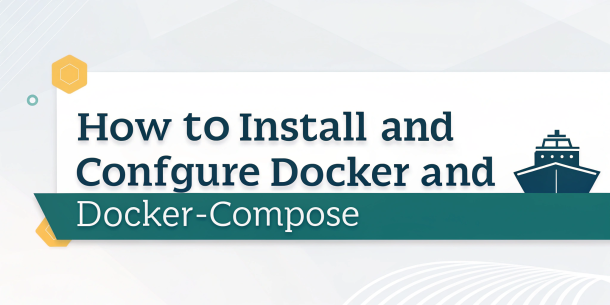Debug Odoo Using Docker
Step-by-Step Guide: Debug Odoo Using Docker
Step 1: Install Prerequisites (Docker, Docker Compose, Git, and Docker CLI Tools)
-
Instructions:
-
Install Git:
- Follow the installation guide for your operating system (e.g., MacOS, Ubuntu, Windows) from the official Git website.
-
Install Docker:
-
Download and install Docker Desktop (MacOS/Windows) or Docker Engine (Linux) from the official Docker installation page: Docker Install.
-
Verify installation:
docker --version
-
-
Install Docker Compose:
-
Docker Compose is included with Docker Desktop on MacOS/Windows. For Linux, install it separately:
sudo curl -L "https://github.com/docker/compose/releases/latest/download/docker-compose-$(uname -s)-$(uname -m)" -o /usr/local/bin/docker-compose sudo chmod +x /usr/local/bin/docker-compose -
Verify installation:
docker-compose --version
-
-
Install Docker CLI Tools:
-
The core Docker CLI (
docker) is installed with Docker. Additional tools likedocker-buildxanddocker-scanmay need manual setup:-
Buildx: Included in Docker Desktop; for Linux, enable it with:
docker buildx versionIf not installed, follow Buildx setup.
-
Docker Scan: Install via:
docker scan --versionIf unavailable, follow Docker Scan setup.
-
-
-
Linux Configuration: Add your user to the “docker” group to avoid using
sudo:sudo usermod -a -G docker <your_username>Log out and back in to apply changes.
-
-
Checklist:
- [ ] Git is installed (
git --versionworks). - [ ] Docker is installed (
docker --versionworks). - [ ] Docker Compose is installed (
docker-compose --versionworks). - [ ] Docker Buildx is available (
docker buildx versionworks). - [ ] Docker Scan is available (
docker scan --versionworks). - [ ] (Linux only) User added to “docker” group (
docker inforuns withoutsudo).
- [ ] Git is installed (
Step 2: Set Up Directory Structure
-
Instructions:
-
Create the root directory
$HOME/odoofor all Odoo-related files. -
Create version-specific subdirectories (e.g.,
$HOME/odoo/14.0). -
Inside each version directory, create:
$HOME/odoo/<odoo_version>/srcfor Odoo source code.$HOME/odoo/varlibfor the Odoo filestore (ensure the container has write access).$HOME/odoo/shared_postgres_datafor Postgres data.$HOME/odoo/docker-odoo-debugfor tutorial configuration files.
-
Example for Odoo 14.0:
mkdir -p $HOME/odoo/14.0/src $HOME/odoo/varlib $HOME/odoo/shared_postgres_data $HOME/odoo/docker-odoo-debug
-
-
Checklist:
- [ ] Root directory
$HOME/odoocreated. - [ ] Version-specific directory (e.g.,
$HOME/odoo/14.0) created. - [ ] Source code directory
$HOME/odoo/<odoo_version>/srccreated. - [ ] Filestore directory
$HOME/odoo/varlibcreated with write access for the container. - [ ] Postgres data directory
$HOME/odoo/shared_postgres_datacreated. - [ ] Tutorial directory
$HOME/odoo/docker-odoo-debugcreated.
- [ ] Root directory
Step 3: Set Up Postgres Database Server
-
Instructions:
-
Run a Postgres container with the following command:
mkdir -p $HOME/odoo/shared_postgres_data && docker run -d -e POSTGRES_USER=odoo -e POSTGRES_PASSWORD=odoo -e POSTGRES_DB=postgres -e PGDATA=/var/lib/postgresql/data --shm-size=1g --restart always -v $HOME/odoo/shared_postgres_data:/var/lib/postgresql/data -p 5432:5432 --name db-shared postgres:14 -
Verify the Postgres container is running:
docker ps
-
-
Checklist:
- [ ] Postgres container is running.
- [ ] Postgres data directory
$HOME/odoo/shared_postgres_datais mounted. - [ ] Port 5432 is exposed and accessible.
Step 4: Clone Odoo Source Code
-
Instructions:
-
Navigate to the source directory and clone the Odoo repository (e.g., for version 14.0):
cd $HOME/odoo/14.0/src && git clone -b 14.0 --single-branch --depth=1 https://github.com/odoo/odoo.git -
(Optional) For Odoo Enterprise, clone the enterprise repo:
cd $HOME/odoo/14.0/src && git clone <enterprise_repo_url> -
To update the source code later:
cd $HOME/odoo/14.0/src/odoo && git pull
-
-
Checklist:
- [ ] Odoo Community source code cloned to
$HOME/odoo/<odoo_version>/src/odoo. - [ ] (Optional) Odoo Enterprise source code cloned to
$HOME/odoo/<odoo_version>/src/enterprise.
- [ ] Odoo Community source code cloned to
Step 5: Install VSCode Extensions
- Instructions:
- Open Visual Studio Code (VSCode).
- Install the following extensions:
- Python
- Pylint
- Docker
- Checklist:
- [ ] Python extension installed in VSCode.
- [ ] Pylint extension installed in VSCode.
- [ ] Docker extension installed in VSCode.
Step 6: Clone Tutorial Files
-
Instructions:
-
Clone the tutorial repository into
$HOME/odoo/docker-odoo-debugusing the updated repository URL:cd $HOME/odoo && git clone https://github.com/Pro-Tech777/Docker-Odoo-Debug-Developer-Environment.git docker-odoo-debug -
Alternatively, download the files manually from the repository (
https://github.com/Pro-Tech777/Docker-Odoo-Debug-Developer-Environment) and place them in$HOME/odoo/docker-odoo-debug.
-
-
Checklist:
- [ ] Tutorial repository cloned or downloaded to
$HOME/odoo/docker-odoo-debugfromhttps://github.com/Pro-Tech777/Docker-Odoo-Debug-Developer-Environment.git.
- [ ] Tutorial repository cloned or downloaded to
Step 7: Configure Odoo Config File
- Instructions:
- Locate the
odoo.conffile in$HOME/odoo/docker-odoo-debug. - Edit
odoo.confto include:- Path to Odoo source code (e.g.,
$HOME/odoo/14.0/src/odoo). - Filestore path (e.g.,
$HOME/odoo/varlib). - (Optional) Custom add-ons paths if needed.
- Path to Odoo source code (e.g.,
- Locate the
- Checklist:
- [ ]
odoo.conffilestore path points to$HOME/odoo/varlib. - [ ]
odoo.confOdoo source code path points to$HOME/odoo/<odoo_version>/src/odoo. - [ ] (Optional) Custom add-ons paths added to
odoo.conf.
- [ ]
Step 8: Configure VSCode
-
Instructions:
-
Copy the
.vscodedirectory from$HOME/odoo/docker-odoo-debugto your project root (e.g.,$HOME/odoo/14.0).cp -r $HOME/odoo/docker-odoo-debug/.vscode $HOME/odoo/14.0/ -
Alternatively, if
.vscodealready exists:- From
settings.json, copy all “odoo” variables (under “Cetmix Docker Debug Variables”). - From
tasks.json, copy all tasks. - From
launch.json, copy the launch configurations.
- From
-
In
settings.json, set theodooVersionvariable to your project version (e.g., “14.0”). -
Update paths in
settings.json,tasks.json, andlaunch.jsonto match your directory structure if different.
-
-
Checklist:
- [ ]
.vscodedirectory copied to project root or configurations merged. - [ ]
settings.json“odooVersion” set to project version (e.g., “14.0”). - [ ] Paths in
settings.json,tasks.json, andlaunch.jsonupdated if necessary.
- [ ]
Step 9: (Optional) Build Custom Docker Image for Optimization
-
Instructions:
-
Build a custom Docker image for your Odoo version (e.g., 14.0) using
docker build:docker build -t my-odoo:14.0 $HOME/odoo/docker-odoo-debug/14.0 -
Edit
tasks.jsonand comment out the"dependsOn": ["build-image"]line to skip the build step during debugging.
-
-
Checklist:
- [ ] Docker image built (e.g.,
my-odoo:14.0). - [ ]
"dependsOn": ["build-image"]commented out intasks.json.
- [ ] Docker image built (e.g.,
Step 10: Pre-Flight Checklist
- Instructions:
- Verify all components are set up correctly before debugging.
- Checklist:
- [ ] Git installed (
git --version). - [ ] Docker installed (
docker --version). - [ ] Docker Compose installed (
docker-compose --version). - [ ] Docker Buildx available (
docker buildx version). - [ ] Docker Scan available (
docker scan --version). - [ ] Odoo source code cloned.
- [ ] Filestore directory created with write access for the container.
- [ ] VSCode plugins (Python, Pylint, Docker) installed.
- [ ] Postgres DB server running.
- [ ] Tutorial files cloned/downloaded to
$HOME/odoo/docker-odoo-debugfromhttps://github.com/Pro-Tech777/Docker-Odoo-Debug-Developer-Environment.git. - [ ] Configuration files copied or merged into project
.vscodedirectory. - [ ]
odoo.confpaths (filestore, source code, add-ons) correctly set. - [ ]
settings.json“odooVersion” set. - [ ] Paths in
tasks.jsonpoint to correct locations (Odoo source, Dockerfile,odoo.conf). - [ ] (Optional) Docker image built and
"dependsOn": ["build-image"]disabled.
- [ ] Git installed (
Step 11: Start Debugging
- Instructions:
- Open VSCode in your project directory (e.g.,
$HOME/odoo/14.0). - Press the “Debug” button or run a launch configuration from
launch.json. - Ensure Odoo starts in the Docker container and connects to the Postgres database.
- Open VSCode in your project directory (e.g.,
- Checklist:
- [ ] VSCode opened in project directory.
- [ ] Debugging started successfully.
Notes
- VSCode Version Issue: If using VSCode 1.75 (as of Feb 20, 2022), downgrade to 1.74 due to a Python-in-Docker bug. Uninstall VSCode, download 1.74, reinstall, and disable auto-updates.
This guide has been updated to reflect the new repository URL for Step 6. Follow each step and check off the items to ensure a complete setup for debugging Odoo with Docker!